- Please check the section below for answers to common issues
- If you have a problem you cant resolve, please submit your inquiry here.
- Please make sure that you include as much information as possible including your username or transaction number, a complete description of the problem with as much as detail as possible (including any steps needed to reproduce the problem and description of your system, including hardware, operating system, browser and media player you are using and what type of internet connection you have.)
Membership
How do I cancel my membership?
To cancel your membership through CCBill, click here!
How do I change my password?
To retrieve your username or password through CCBill, click here!
How do I change my credit card information?
To change your credit card information though CCBill, click here!
Movie Formats
Quicktime
In order to play Quicktime files, use the Quicktime Player, which is available for both Windows and Macintosh. Quicktime version 7 or higher is required.
Quicktime files will play natively on the iPad. If you are using an iPad, there is no need to install a player.
Quicktime movies are encoded with H.264 / AAC, which uses the latest innovations in compression technology to provide incredible video and audio quality.
Windows Media
In order to play Windows Media files on a Windows system, use the Windows Media Player. Macintosh users can use Flip4Mac.
Flash Streaming
In order to play Flash movies, use the Adobe Flash Player, which is available for both Windows and Macintosh. Flash version 10 or higher is required.
Flash Streaming allows you to fast forward, rewind, or move to any point in the movie by using the controls of the media player.
If the movie stops and starts or frequently rebuffers, that means that your connection is not fast enough to support the size you have chosen. In that case, you can select a smaller size.
Apple Devices
Apple Devices formats are optimized for use with Apple's mobile devices, the iPhone, iPod, and iPad.
iPhone
When you play a movie on your iPhone, the movie will open in your iPhone's built-in media player and begin to play after a short buffering period. If the movie does not start automatically, you can press the Play button in the media player to begin.
The iPhone format works best on 3G, 4G, WiFi, or equivalent high-speed networks. You can play the movie on an EDGE network, but you may experience frequent buffering delays which cause the movie to start and stop. In that case, you may want to download the movie in iPod format and follow the instructions below to sync the movie with your iPhone.
iPod
To utilize the iPod format, download the file to your computer. Once it is downloaded, you can import the file into iTunes and then sync the file with your iPod or iPhone device. Instructions for synchronizing videos with your iPod via iTunes can be found in this Apple support document.
iPad
If you are using an iPad, you can view the movies using the Quicktime format.
Common Tips
Downloading Movies
You can download the movies on this site in one of two ways.
You can click directly on the movie link. Your browser may launch your media player automatically and begin to play the file, or it may download the file to a temporary location, or it may prompt you to save the file or specify how you want to open it. Each browser behaves differently.
Or, you may want to explicitly download the movie to a specific location on your hard drive. Each browser has a similar way of doing this. For example:
In Internet Explorer for Windows, you right-click the link and then select "Save Target As.." from the popup menu that appears.
In Firefox for Windows, you right-click the link and then select "Save Link As..." from the popup menu.
In Safari for Macintosh, you Control-click the link and then select "Download Linked File As...".
You will then be prompted for a location in which to save the file.
Downloading is progressive, which means that you can only view that portion of the file that has been downloaded. Once the file is fully downloaded, however, you can move through the movie arbitrarily by moving the progress bar slider on your media player.
If the movie starts and stops playing while you are downloading it, that means that your media player is playing the file faster than your computer can download it. Either wait until the file is fully downloaded, or select a smaller format.
Supported Browsers
This website has been tested on all of the major web browsers for Windows and Mac. For best results, we recommend Firefox for both Windows and Mac.
We do not support Internet Explorer version 6 and earlier, and we do not recommend version 7. If you are using Internet Explorer, you should use version 10 for Windows 8, version 9 for Windows 7 or Vista, or version 8 for Windows XP.